System Tweaks Tips and Tricks:
The Best Computer Tips and Tricks: System Tweaks
Disable System Restore
You can gain a lot of drive space by disabling System Restore. (You should already have a backup regimen in place before you do this.) In Vista, right-click My Computer, select Advanced system settings, click the System Protection tab, and uncheck any drives. In XP, right-click My Computer, then under System Tasks, click on "View system information." Click on the System Restore tab and click the box next to "Turn off System Restore on all drives" to disable it.
Configure Windows Update
Windows Update is great, but if it's set on autopilot, it will download updates that require a reboot, then pester you forever to install them, and eventually reboot on its own. Change the Windows Update settings (in the Windows Security section of the Control Panel) to download updates but ask you whether to install them.
Disable Delete Confirmation
You can disable the confirmation that pops up whenever you delete something by right-clicking the Recycle Bin and selecting Properties. Uncheck the delete confirmation box, click Apply and then OK, and you're done. Also, you can bypass the Recycle Bin entirely by holding down the Shift key while deleting files.
Disable Windows Animations
Sliding Window animations look cool, but you can improve system performance by disabling them completely. Right-click My Computer and go to Properties. In Vista, select Advanced system settings, or click the Advanced tab in XP. Click Settings in the performance box and uncheck any box that says animate, slide, or fade.
Create a Custom Toolbar
If you're constantly accessing a particular folder, you can add it to your taskbar for quick access. Right-click the taskbar and scroll to Toolbars, then select New Toolbar. It will open an Explorer window, so browse to your folder and select it. It's also handy to add My Computer as a toolbar.

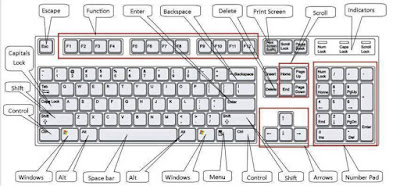

Comments
Post a Comment